7.2 A Clock Morph ¶
With all the things we have already learned, we can build a more
sophisticated morph. Let’s build a ClockMorph as see in
Figure 7.5.
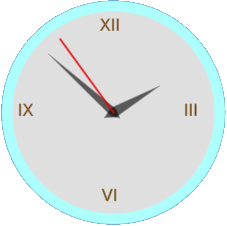
Figure 7.5: A clock morph
Let’s create ClockMorph, the dial clock :
PlacedMorph subclass: #ClockMorph instanceVariableNames: '' classVariableNames: '' poolDictionaries: '' category: 'Morphic-Learning'
...and its drawing method in the category drawing:
ClockMorph>>drawOn: aCanvas
aCanvas
ellipseCenter: 0@0
radius: 100
borderWidth: 10
borderColor: Color lightCyan
fillColor: Color veryVeryLightGray.
aCanvas drawString: 'XII' at: -13 @ -90 font: nil color: Color brown.
aCanvas drawString: 'III' at: 66 @ -10 font: nil color: Color brown.
aCanvas drawString: 'VI' at: -11 @ 70 font: nil color: Color brown.
aCanvas drawString: 'IX' at: -90 @ -10 font: nil color: Color brown
Example 7.2: Drawing the clock dial
We create ClockHourHandMorph, the hand for the hours:
PlacedMorph subclass: #ClockHourHandMorph instanceVariableNames: '' classVariableNames: '' poolDictionaries: '' category: 'Morphic-Learning'
...and its drawing method in the category drawing:
ClockHourHandMorph>>drawOn: aCanvas
aCanvas fillColor: (Color black alpha: 0.6) do: [
aCanvas
moveTo: 0 @ 10;
lineTo: -5 @ 0;
lineTo: 0 @ -50;
lineTo: 5 @ 0;
lineTo: 0 @ 10 ].
You can start playing with them. We could use several instances of a
single ClockHandMorph, or create several classes. Here we
chose to do the latter. Note that all the drawOn: methods use
hardcoded constants for all coordinates. As we have seen before, this
is not a limitation. We don’t need to write a lot of specialized trigonometric and
scaling formulas to build Morphs in Cuis-Smalltalk!
By now, you might imagine what we are doing with all this, but please bear with us while we finish building our clock.
We create ClockMinuteHandMorph, the hand for the minutes:
PlacedMorph subclass: #ClockMinuteHandMorph instanceVariableNames: '' classVariableNames: '' poolDictionaries: '' category: 'Morphic-Learning'
...and its drawing method in the category drawing:
ClockMinuteHandMorph>>drawOn: aCanvas
aCanvas fillColor: ((Color black) alpha: 0.6) do: [
aCanvas
moveTo: 0 @ 8;
lineTo: -4 @ 0;
lineTo: 0 @ -82;
lineTo: 4 @ 0;
lineTo: 0 @ 8 ]
And finally, the ClockSecondHandMorph, the hand for the seconds:
PlacedMorph subclass: #ClockSecondHandMorph instanceVariableNames: '' classVariableNames: '' poolDictionaries: '' category: 'Morphic-Learning'
...and its drawing method in the category drawing:
ClockSecondHandMorph>>drawOn: aCanvas
aCanvas strokeWidth: 2.5 color: Color red do: [
aCanvas
moveTo: 0 @ 0;
lineTo: 0 @ -85 ]
Now, all that is needed is to put our clock parts together in
ClockMorph. In its method category initialization add
its initialize method (accept the new names as instance
variables):
ClockMorph>>initialize super initialize. self addMorph: (hourHand := ClockHourHandMorph new). self addMorph: (minuteHand := ClockMinuteHandMorph new). self addMorph: (secondHand := ClockSecondHandMorph new)
If you have not already added instance variables for the clock hands, the Cuis IDE will note this and ask what you want to do about it. We want to declare the three missing names as instance variables.
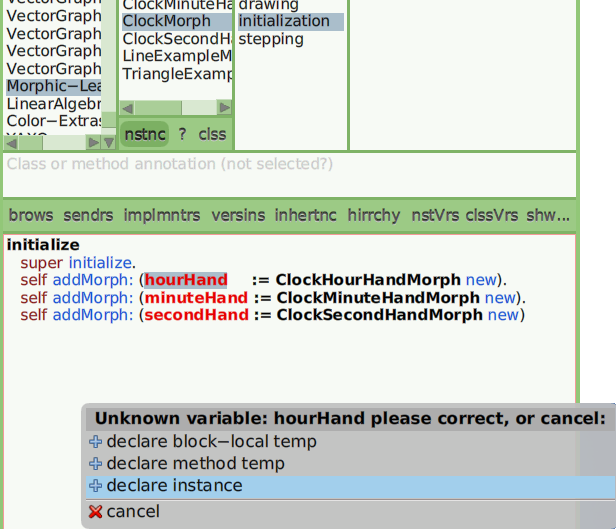
Figure 7.6: Declaring unknown variables as instance variables in current class
Your ClockMorph class definition should now be complete!
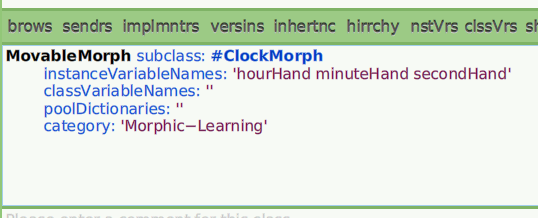
Figure 7.7: ClockMorph with instance variables added
Finally, we animate our clock. In method category stepping add the
method:
ClockMorph>>wantsSteps ^ true
...and:
ClockMorph>>step | time | time := Time now. hourHand rotationDegrees: time hour * 30. minuteHand rotationDegrees: time minute * 6. secondHand rotationDegrees: time second * 6
Take a look at how we update the clock hands.
As we said before, any PlacedMorph defines a coordinate
system for its own drawOn: method and also for its
submorphs. This new coordinate system might include rotation or
reflexion of the axis, and scaling of sizes, but by default they
don’t. This means that they just translate the origin, by specifying
where in the owner point 0 @ 0 is to be located.
The World coordinate system has 0 @ 0 at the top left
corner, with X coordinates increasing to the right, and Y coordinates
increasing downwards. Positive rotations go clockwise. This is the
usual convention in graphics frameworks. Note that this is different
from the usual mathematics convention, where Y increases upwards, and
positive angles go counterclockwise.
So, how do we update the hands? For example, for the hour hand, one
hour means 30 degrees, as 12 hours means 360 degrees or a whole
turn. So, we multiply hours by 30 to get degrees. Minute and second hand
work in a similar way, but as there are 60 minutes in one hour, and 60
seconds in one minute, we need to multiply them by 6 to get degrees. As
rotation is done around the origin, and the clock has set the origin at its
center (Example 7.2), there’s no need to set the position of the
hands. Their 0 @ 0 origin will therefore be at the clock
0 @ 0, i.e. the center of the clock.
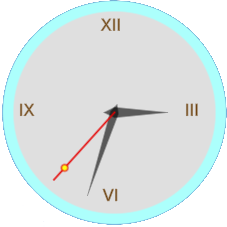
Figure 7.8: A fancy clock morph
Look at the clock on Figure 7.8. Don’t you think its hand for the seconds decorated with a red and yellow disc is fancy? How will you modify our clock morph to get this result?
Exercise 7.3: A fancy clock
Create some instances of your clock: ClockMorph new
openInWorld. You can rotate and zoom. Look at the visual quality of
the Roman numerals in the clock face, especially when rotated and
zoomed. You don’t get this graphics quality on your regular
programming environment! You can also extract the parts, or scale each
separately. Another fun experiment is to extract the Roman numerals
into a separate ClockFaceMorph, and make it submorph of the
Clock. Then, you can rotate just the face, not the clock, and the
clock will show fake time. Try it!
You might have noted two things that seem missing, though: How to
compute bounding rectangles for Morphs, and how to detect if a Morph
is being hit by the Hand, so you can move it or get a halo. The
display rectangle that fully contains a morph is required by the framework
to manage the required refresh of Display areas as a result of
any change. But you don’t need to know this rectangle in order to
build your own Morphs. In Cuis-Smalltalk, the framework computes it as
needed, and stores it in the privateDisplayBounds
variable. You don’t need to worry about that variable at
all.
With respect to detecting if a Morph is being touched by the Hand,
or more generally, if some pixel belongs to a Morph, truth is that during
the drawing operation of a Morph, the framework indeed knows all the
pixels it is affecting. The drawOn: method completely specifies
the shape of the Morph. Therefore, there is no need to ask the programmer
to code the Morph geometry again in a separate method! All that is needed
is careful design of the framework itself, to avoid requiring programmers to
handle this extra complexity.
The ideas we have outlined in this chapter are the fundamental ones in
Morphic, and the framework is implemented in order to support
them. Morphs (i.e. interactive graphic objects) are very general and
flexible. They are not restricted to a conventional widget library,
although such a library (rooted in BoxedMorph) is included
and used for building all the Smalltalk tools.
The examples we have explored use the VectorGraphics
framework. It includes VectorCanvas and HybridCanvas
classes. Cuis-Smalltalk also includes the legacy BitBltCanvas class
inherited from Squeak. BitBltCanvas doesn’t support the vector
graphics drawing operations and doesn’t do anti-aliasing or
zooming. But it is mature, and it relies on the BitBlt operation that
is included in the VM. This means that it offers excellent
performance.
To further explore Cuis-Smalltalk’ Morphic, evaluate Feature
require: 'SVG', and then SVGMainMorph exampleLion
openInWorld and the other examples there. Also, be sure to try the
examples in the class category Morphic-Examples, among them
execute Sample10PythagorasTree new openInWorld and play
with the mouse wheel’s up and down, left and right directions.
Before we leave this section, here is a two lines change to turn our Cuis quartz clock24 to an automatic Swiss clock2526:
ClockMorph>>stepTime
^ 100 "milliseconds"
ClockMorph>>step
../..
secondHand rotationDegrees: (time second + (time nanoSecond * 1.0e-9))* 6
Try to understand how these changes affect the behavior of the seconds’ hand and at which fraction of a second it is rotating.