9.5 Daily Workflow ¶
For our Spacewar! game, we created a dedicated package
Spacewar!.pck.st file. This is the way to go when writing
external package: define a dedicated package and from time to time
save your work with the save button in the Installed Packages
tool (See Figure 2.3).
Cuis-Smalltalk uses GitHub to host, version, diff its core development and to manage a set of external packages (i.e. code that is maintained independently and outside Cuis-Smalltalk but closely related to it).
Package files are simple text files, encoded for latin alphabet (ISO 8859-15) and handled without problems by GitHub. Cuis-Smalltalk uses the LF (ascii code 10) newline convention, as preferred in GitHub. This allows Git/GitHub to diff versions, and merge branches.
Separate GitHub repositories are used for projects, i.e. package or set of closely related packages that are always loaded and maintained together as a whole.
Your daily workflow with Cuis-Smalltalk to develop an external package will look like:
- Start with a standard, fresh, Cuis image. Never save the image.
- Set up your preferred version control system to manage your external packages. The recommendation is to use a GitHub repository with a name beginning with ’Cuis-Smalltalk-’, so it will be easy for anybody to find it. But beside this consideration, using any other version control system is fine.
- Install the necessary packages from the Cuis-Smalltalk Git repositories.
- Develop. Modify and/or create packages.
- Save own packages (to your preferred repositories).
- add / commit / push accordingly to your version control system
- Fileout changes that are not part of any package. These are automatically captured in numbered changesets, separated from changes to packages.
- Exit the image. Usually without saving.
Not to save the image is just best practice advice for you when your primary goal is to create new code. We already discussed the caveats of saving the image concerning code management (See The Image). But from time to time, you’ll find yourself in the position of an explorer when you open multiple code browsers and workplaces to figure something out. In this case, the state of the system, the open windows and code snippets, holds the value you care about, and saving the image is the right way to preserve the system’s state. 28
9.5.1 Automate your image ¶
As described in the daily workflow, it is a good habit to not save the whole image but only the modified package of the edited source code. However, each time we start a coding session, it is tedious to set up the image to fit our personal needs and taste.
Things one may want to personalize in the image are:
- Preferences adjustments,
- Placement of tools like System Browser, Workspace, Transcript,
- Default contents in the Workspace, ready to be executed,
- Installation of Packages.
We want to record these image preferences in a
setUpEnvironment.st script to be executed at start up. On
GNU/Linux, you ask Cuis-Smalltalk to run a script with the -s, for
example squeakVM Cuis5.0.image -s setUpEnvironement.st where
setUpEnvironement.st. is a file containing Smalltalk code. A
real life example may look like:
../cogspur/squeak Cuis5.0-4426 -s ../scripts/setUpEnvironment.st
We describe in detail an example of a set up script organizing the environment as seen in Figure 9.13. It is interesting Smalltalk code poking around heterogeneous areas of Cuis-Smalltalk like the developer tools, the Morph system, the preferences and collection handling.
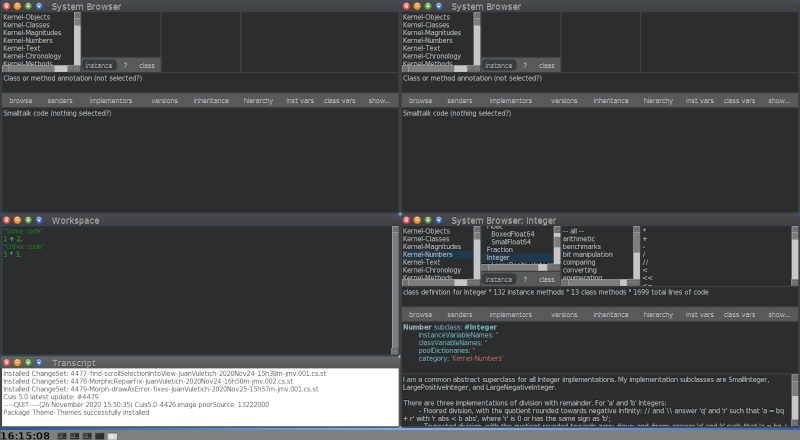
Figure 9.13: Environment of an image started with the set up script
Let’s start by removing the open windows. The code is placed in a block which is sent the message ‘#fork‘ in order to wait for the environment to be properly initialized.
| world morph area extent |
world := UISupervisor ui.
[
| area extent morph | "used later"
UISupervisor whenUIinSafeState: [
children := world submorphs reject: [:aMorph | aMorph is: #TaskbarMorph].
children do: [:child | child delete].
]
] fork
The whole user interface world of Cuis-Smalltalk is a kind of Morph, a
WorldMorph instance. Its submorphs are windows, menus, the
taskbar or any kind of morph the user can interact with. To access
this WorldMorph instance you ask to the UISupervisor
with the #ui message. Once we select all the morphs in the world
but the taskbar – really #reject: it – we #delete them
from the world.
Next, we change the preferences. Place the following code after the line above that deletes the children.
"Change to Dark theme" Feature require: #'Theme-Themes'. DarkTheme beCurrent. "Adjust font size" Preferences at: #defaultFontSize put: 12. "Adjust taskbar size" morph := UISupervisor ui taskbar. morph scale: 1 / 2. Display fullScreenMode: true. self runningWorld doOneCycleNow.
We require Theme-Themes package; as it is not installed on the default image, it will be searched on the disk for installation. Regarding the taskbar access, remember we deleted all the morphs but the taskbar from the world, therefore the taskbar is really the first in the sub morphs collection of the world. Finally, we update the scale of the taskbar and we request Cuis-Smalltalk to display itself full screen. As we changed several visual parts, we request one update cycle of the environment (i.e. the running world in Cuis-Smalltalk terminology).
Before installing the tools, we ask a RealEstateAgent the free
area. Sadly this agent does not take into consideration the area
occupied by the taskbar, so we need to tweak its answer. Then we
compute a quarter of this free area extent (half in width and half
in height make a quarter of the whole free area):
Place the following code after the previous code.
"Compute the available free space for windows placement" area := RealEstateAgent maximumUsableArea extendBy: 0 @ morph morphHeight negated. extent := area extent // 2.
Now we are ready to install a few tools. First three browsers each occupying a quarter of the screen:
"Open a few System Browsers" Browser open morphPosition: 0 @ 0; morphExtent: extent. Browser open morphPosition: area width // 2 @ 0; morphExtent: extent. "Open a System Browser on a specific class" morph := Browser open morphPosition: area extent // 2; morphExtent: extent. morph model setClass: Integer selector: nil.
Then in the remaining free quarter, we install a workspace occupying two thirds of the area and a transcript one third. The workspace is installed with some default contents. We need to hack a bit because when asking for a new Workspace, Cuis-Smalltalk does not answer the created instance, we have to search it in the windows of the world.
Place the following code after the previous code.
"Open a Workspace with some default contents" morph := Workspace open. morph model actualContents: '"Some code" 1 + 2. "Other code" 5 * 3.'. morph morphPosition: 0 @ (area height // 2); morphExtent: extent x @ (2 / 3 * extent y). "Open a transcript for logs" Transcript open morphPosition: 0 @ (area height // 2 + (2 / 3 * extent y)); morphExtent: extent x @ (1 / 3 * extent y).
Of course you should adjust the argument of the #actualContents:
message to meaningful code for your usage.